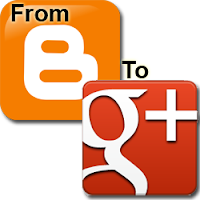
You may want to do this if you've changed your email address after getting a custom domain name. Or if you've previously been using different email addresses for each blog and now want to consolidate all your posts under one account that is linked to your Google+ profile so you can get the SEO benefits of having a Google+ account and authorship.
There are some hacks that only change the author in the template but since blogs can be accessed in multiple ways, including RSS feeds, it's important to actually change the author of the post, and not just what is displayed in the browser. In this post I'll walk you through the steps of how to change the author of each blog post.
Become An Author Of The Blog
First step is you want to invite the new email address that is going to be the author for all your posts to be a recognized author for the blog.
Go into Settings -> Basic -> Permissions and click on the +Add authors link and invite your other email address as a blog author. You will receive an invitation to that email address, follow the instructions to accept the invitation. When you're done log back in with the old email address and assign the new account Admin rights.
Export Your Blog
Log into Blogger.com and select the blog you would like to change the author. Go into the Settings -> Other section and click on the Export blog link in the Blog tools section.
A small pop-up will appear. Click on the Download Blog button and select the location on your computer where you would like to save your blog. Depending on your browser settings it may automatically save to your default Downloads folder. An XML file will start downloading that contains the settings, template, blog posts and comments. The filename of looks like blog-MM-DD-YYYY.xml where MM is the 2 digit numerical month, DD is the date of the month and YYYY is the 4 digit year that corresponds to the date of your download.
Edit the Author In Exported Blog
Create a backup copy of the XML file just in case something goes wrong. Open the exported blog XML file in a text editor. Each blog post in the file will look something like this. I've reformatted the XML to make it easier to read. In the file it's all in one line with no spaces between the XML entities.
1:<entry>
2: <id>tag:blogger.com,1999:blog-XXXXXXXXXXXXXXXXXXXXX.post-XXXXXXXXXXXXXXXXXXXXX</id>
3: <published>2013-07-25T08:37:00.001-07:00</published>
4: <updated>2013-07-25T08:37:54.903-07:00</updated>
5: <app:control xmlns:app='http://purl.org/atom/app#'>
6: <app:draft>yes</app:draft>
7: </app:control>
8: <category scheme='http://schemas.google.com/g/2005#kind' term='http://schemas.google.com/blogger/2008/kind#post'/>
9: <title type='text'>The tile of the blog post</title>
10: <content type='html'>This is where the content of the blog post is.</content>
11: <link rel='replies' type='text/html' href='http://exampleblog.blogspot.com/2013/07/blog-post-url.html#comment-form' title='0 Comments'/>
12: <link rel='edit' type='application/atom+xml' href='http://www.blogger.com/feeds/XXXXXXXXXXXXXXXXXXXXX/posts/default/XXXXXXXXXXXXXXXXXXXXX'/>
13: <link rel='self' type='application/atom+xml' href='http://www.blogger.com/feeds/XXXXXXXXXXXXXXXXXXXXX/posts/default/XXXXXXXXXXXXXXXXXXXXX'/>
14: <author>
15: <name>Your Name</name>
16: <email>noreply@blogger.com</email>
17: <gd:image rel='http://schemas.google.com/g/2005#thumbnail' width='16' height='16' src='http://img2.blogblog.com/img/b16-rounded.gif'/>
18: </author>
19: <thr:total>0</thr:total>
20:</entry>
The <author> entity is the one we want to change. Notice it simply has your name as it appears in your Google Account settings, a dummy email account to prevent email harvesting and a link to an image that is just a 16x16 pixel Blogger logo.
Use the search and replace function in your text editor to replace the old author tags with the following:
1: <author>
2: <name>Your name as it appears on Google+</name>
3: <uri>https://plus.google.com/XXXXXXXXXXXXXXXXXXXXX</uri>
4: <email>noreply@blogger.com</email>
5: <gd:image rel='http://schemas.google.com/g/2005#thumbnail' width='32' height='32' src='//theurl of your profile image on Google+'/>
6: </author>
Make sure you type your name exactly as it appears in your Google+ Profile. The uri should be the URL to your Google+ profile page and make sure you put the URL for your profile image in the gd:image entity as well. Notice that it does not start with http:, just //.
Test Your Changes
From your Blogger dashboard, create a new blog. Give it a name like test-yourblogname.blogspot.com and make it private and hidden from search engines. You don't want to be mistaken for duplicate content.
Go into Settings -> Other and click Import blog. Follow the instructions below for more details.
If everything goes smoothly. Continue to the next step and delete all the posts on your live blog and import the new file.
Delete Your Old Posts
This part sounds scary but we have a backup. You didn't skip the backup step did you?
Go into Posts section on Blogger and select the checkboxes for all the currently visible blog posts then click the Trash Icon on the top. Keep doing this until all your posts are deleted. There's a limit to how many posts you can delete at a time. I think it's 50.
Import Your Blog
Log into Blogger using the new Google account you want to be associated with the blog. I'm not sure this is that important but it doesn't hurt.
Navigate to Settings -> Basic and click the Import blog link.
A pop up will ask you to choose the file you want to import, select the file you just edited. You'll also be required to fill in a CAPTCHA. Click the checkbox at the bottom to publish all imported posts. Any posts that were in draft status will stay that way. Then click on the button to import your blog.
It will take a few minutes for the file to upload. If the file is especially large it may take a while. If it just hangs and nothing seems to happen there's probably some error in the XML.
Navigate to Settings -> Basic and click the Import blog link.
A pop up will ask you to choose the file you want to import, select the file you just edited. You'll also be required to fill in a CAPTCHA. Click the checkbox at the bottom to publish all imported posts. Any posts that were in draft status will stay that way. Then click on the button to import your blog.
It will take a few minutes for the file to upload. If the file is especially large it may take a while. If it just hangs and nothing seems to happen there's probably some error in the XML.










comments:
Yes. this is what I was searching... thanks alot